During the next week you will be sent an invite to join google classroom. This will allow you to receive weekly or daily updates about the work that your student is doing in class. This will allow you to keep track of homework and assignments that are due. We hope that you take advantage of this new innovation. Below are directions for using this service.
Classroom summaries for guardians
Keep track of your student’s classroom progress through email summaries. You can choose the frequency of the emails—daily or weekly—and you can unsubscribe or remove yourself from Classroom at any time.
Guardian summaries include:
- Missing work—Work that’s late at the time the email was sent
- Upcoming work—Work that’s due today and tomorrow (for daily emails) or work that’s due in the upcoming week (for weekly emails)
- Class activity—Announcements, assignments, and questions recently posted by teachers
Accept an invitation
You have up to 7 days to accept an invitation before it expires.
- Open your email invitation.
- Click Accept Invitation.
- If you’re not the guardian, click I’m Not The Guardian.
- Sign in with your Google Account.
- Note: For security reasons, you need a Google Account to receive summaries from Classroom. You don’t need a Gmail address—you can create a Google Account with your current email address.
Manage your email summary settings
- At the bottom of your email summary, click Settings.
- Under Time zone, select your time zone.
- Under Email settings, select your desired email frequency.
- If you don’t want to receive emails, select No summary.
- There is no activity to report for the given time period.
- All your student’s teachers turned off notifications for their classes.
- You selected No summary for how often you’d like to receive emails.
- You aren't connected to any students in Classroom.
- At the bottom of your email summary, select Settings.
- Next to the student’s name, click Delete .
- Click Remove Close to confirm.
학부모님을 위한 수업 진행 사항 안내
수업 진행 사항 안내 이메일을 받아 보심으로써 학부모님께서는 학생의 수업 진행 사항을 파악하실 수 있습니다. 이메일을 받으실 수 있는 빈도 횟수를 – 매일 혹은 매주마다- 로 설정하실 수 있으며, 구독하시고 싶지 않으실 때에는 언제든지 구독하지 않기를 선택 하실 수 있습니다.
학부모님을 위한 수업진행사항 안내는 아래와 같습니다.
제출되지 않은 과제물 - 이메일이 보내는 순간 까지 제출되지 않은 과제물
곧 내야하는 과제물 - 오늘이나 내일까지 제출해야하는 과제물(이메일을 매일 받으실 경우) 혹은 다음주까지 제출해야하는 과제물 (이메일을 매주 받으실 경우)
수업활동 - 안내, 과제물, 선생님들이 올리시는 질문들
이메일 안내를 받으시기 전에, 학생의 선생님이나 학교로부터 초대를 반드시 받으셔야만 합니다.
초대 수락
만료되기 까지 7일 안에 초대를 수락해 주십시요.
- 이메일 초대를 열어주세요..
- Accept Invitation (초대 수락)을 클릭해주세요
- 학부모님이 아니시라면, I’m Not The Guardian (학부모가 아닙니다)를 클릭해주세요
- 구글 계정으로 들어가주세요.
- 보안상의 문제로 학부모님을 위한 수업 진행사항 안내를 받으실 구글 계정이 필요합니다. Gmail 주소는 필요하지 않습니다. — 현재 이메일 주소로 구글 계정을 만드세요.
이메일 설정 관리
- 이메일 내용 아랫부분에 Settings (설정) 를 클릭하세요
- Time zone 에서 시간대를 선택하여 주세요.
- Email settings (메일 설정) 에서 이메일을 얼마나 자주 받으실 지를 선택하여 주세요.
- 만약 이메일을 받고 싶지 않으시다면 No summary 를 선택하여 주세요.
아래의 상황에는 수업 진행관련 메일을 받지 못하실 수 있습니다.
- 리포트할 활동사항이 없는 경우
- 모든 선생님들이 수업에 대한 알림을 끈 경우
- 얼마나 자주 이메일을 받을 지 선택해야할 때 No summary를 선택하셨을 경우
- 수업을 듣는 학생과 계정이 연결되어 있지 않을 경우
계정은 언제든지 학부모님의 계정으로 들어가셔서 삭제하실 수 있습니다.
- 이메일 서머리 밑에 Settings 를 선택하세요.
- 학생의 이름 옆에 Delete 를 클릭하세요.
- Remove 를 클릭하시고, 확인 후 닫으세요.

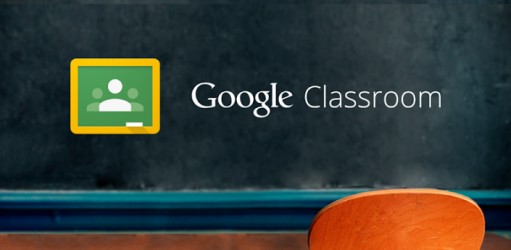
 RSS Feed
RSS Feed